Frequently Asked Questions
Login Issues
I'm unable to login. It just takes me back to the same login screen with no error messages.
You may try resetting your browser to manufacture setting; this won’t erase any of your personal bookmarks and saved data.
To reset Google Chrome Browser: Go to Settings -> Scroll to “Advanced” tab -> Open Advanced tab and scroll all the way to the bottom of the page -> select “Restore settings to their original defaults”
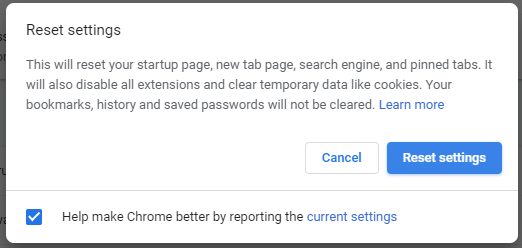
To reset Edge Browser: Go to Settings - click on “Reset settings ” Restore settings to their default values
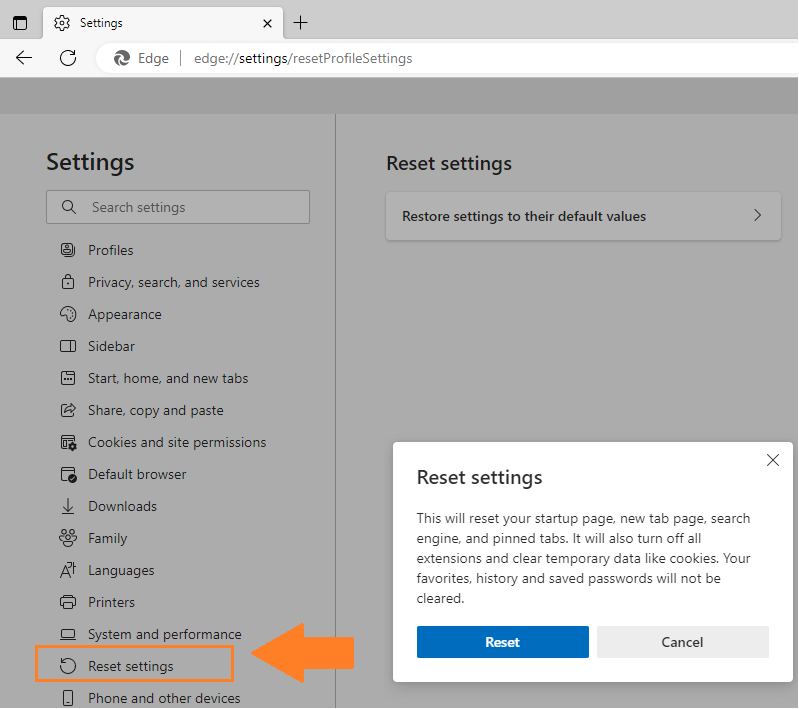
User Registration
I do not have a CHCN Connect account. How do I register?
I am the local administrator for my practice. How do I create accounts for other users?
I forgot my user name. How do I retrieve my username?
I forgot my password. How do I reset my password?
What if I am not receiving the two-factor authentication email?
My current email domain is not allowed on the Portal. How do I access a free email service that is allowed?
What if I can’t remember the answers to my security questions when I try to reset my password?
What browsers are supported by Connect ?
When I try to print information from Connect, the page headers overlap on the text. How do I fix this?
I do not have a CHCN Connect account. How do I register?
If your practice is new to CHCN Connect, pick one user to serve as Local Administrator. The Local Administrator is responsible for adding or removing other users from the groups account. There can only be one Local Administrator per practice. The person designated as the Local Administrator can create a Connect account by pressing the “Register” button on the Connect homepage, providing all required information, and pressing “Submit.” The newly requested Local Administrator account will be active on the next business day, after CHCN staff review and confirmation the information submitted. CHCN will notify you via email once activation is complete.
If your practice is not new to CHCN Connect and you are not the Local Administrator, then the Local Administrator for your group can create an account for you. The Local Administer can do this quickly and easily online.
I am the local administrator for my practice. How do I create accounts for other users?
Once your Local Administrator account is active you will be able to invite others to join Connect. You can add a user by clicking the User Icon from the Connect homepage and selecting Manage Users. Once the account is created Connect will send an email to the new user with the username and an URL to set up a password and security questions. Security questions are used for password reset requests.
I forgot my user name. How do I retrieve my username?
If you do not remember your username, please click on the “Forgot Username” link on the Connect homepage to retrieve your username. CHCN will email the username to the email address used to register your Connect account.
I forgot my password. How do I reset my password?
If you do not remember your password click the “Forgot Password” link on the Connect homepage to reset your password. You will need to answer one of the security questions you chose when you set up your account. You will be able to reset your password online immediately by answering one of the security questions correctly.
What if I am not receiving the two-factor authentication email?
Please check your spam/junk filter, the two-factor authentication email will be sent from donotreply@chcnetwork.org. Confirm that the email associated with your user account is one you have access to. If you do not know the email associated with your account, please contact your local administrator or fill out the Portal Technical Support form found on the Portal homepage.
My current email domain is not allowed on the Portal. How do I access a free email service that is allowed?
Microsoft offers free and HIPAA secure email via Outlook.com, you can sign up for an account there or ask your IT team for assistance in doing so. We do not directly support your email account services, but a secure email is required to connect to the CHCN Portal.
What if I can’t remember the answers to my security questions when I try to reset my password?
If you are trying to reset your security questions and you do not remember the answers to your security questions, please fill out the Portal Technical Support Form located on the CHCN Connect Portal homepage.
What browsers are supported by Connect ?
Connect supports Chrome, and Microsoft Edge.
When I try to print information from Connect, the page headers overlap on the text. How do I fix this?
Chrome Browser Instructions:
Open the Print Preview Page and select Page Set-Up; select Print Background Colors and Images. The Print Background Colors and Images must be selected for images to print correctly in Internet Explorer.
Internet Explorer Browser Instructions:
Click on the Tools icon in the upper right hand corner or type Alt+X. Select Print->Print Preview Click on the Tools icon in the Toolbar and select Print Background Colors and Images.
My Profile
Why do I need security questions?
How do I update my security questions?
How do I find out who the Local Administrator is for my group?
How do I update my phone number and or fax number?
How do I change my password if it has been compromised or I just want a new one?
Do I have to authenticate every time I log in to the Portal?
I'm locked out of my account, how do I get it unlocked?
How do I update my address?
Why do I need security questions?
Security questions are used to reset your password. Security questions ensure that no one except the authorized user can reset the password of the user account. Just like your account password do not share the answers to your security questions to anyone else.
How do I update my security questions?
Click on the User Icon and select Manage Profile. From the Manage Profile page scroll down to the security questions section. Select a new security question(s) and enter a new security question answer.
How do I find out who the Local Administrator is for my group?
You can view the name of your groups Local Administrator from the My Profile page in Connect. To access the My Profile page click on the User Icon and select Manage Profile.
How do I update my phone number and or fax number?
Your phone and fax number along with other contact information can be updated under My Profile. To access your profile click on the User Icon and select Manage Profile.
How do I change my password if it has been compromised or I just want a new one?
You can update your password at anytime under the My Profile page. To access your profile click on the User Icon and select Manage Profile.
Do I have to authenticate every time I log in to the Portal?
Yes, this is to secure the confidential data stored in the system.
My Account is locked, how do I unlock it?
Contact your Local Administrator to unlock your account.
How do I update my address?
To update your address select Manage Profile under the User Icon on the Connect homepage.
Prior Authorization
How do I submit a new prior authorization request?
What kind of files can I attach? Is there a size limit?
What is a “Draft” authorization?
How do I edit a draft authorization?
Why can’t I edit a submitted authorization?
How do I revise an existing authorization?
Can I download authorization letters on Connect?
How do I “Copy” an authorization?
Why don’t I see a submitted authorization on my dashboard?
I filled out the member information but I see an error message saying member information not provided. Why is that?
What is UM Messaging?
Can I submit an authorization revision through UM Messaging?
What is a service code bundle and how do I use it?
If I create a Service Code Bundle can others use it?
Why do I see Service Code Bundles that were not created by my group’s users?
What is a reclassification letter?
How do I submit a new prior authorization request?
Log into Connect and click on the Authorizations Application button. Once in the authorization application, click on the “New” button to create an authorization. If you do not see the “New” button on your authorization dashboard contact your Local Administrator to grant you access to this feature.
What kind of files can I attach? Is there a file size or attachment limit?
You can attach files with extensions .doc, .docx, .pdf, .jpeg, .gif, .tiff, and .png. Total file size of attachments is limited to 16 MB. There is a limit of 5 attachments per authorization submission.
What is a “Draft” authorization?
When you are working on a new authorization, Connect saves your data in a draft folder automatically. You will not lose your work if your session times out or if you log out before submitting the authorization because Connect will save it as a draft.
How do I edit a draft authorization?
Select the draft authorization from the dashboard and click “edit.”
Why can’t I edit a submitted authorization?
You cannot edit an authorization once submitted to CHCN. Edit is available for drafted authorizations only. You may only “revise” an authorization for the first 24 hours after submitted.
How do I revise an existing authorization?
You may request to revise an authorization for the first 48 hours after submission, while it is in a“Submitted” status please note CHCN may not be able to accept all revision requests. To revise a submitted authorization select the authorization you want from the dashboard and click “Revise.”
The below fields can be revised:
- 1. Service end date (i.e. date extension)
- 2. Authorize To provider information
- 3. ICD code (add / delete / update)
- 4. CPT / HCPCS code (add / delete / update including modifier or quantity)
- 5. Attachment (only add new attachment, not remove)
Do not forget to clock “Submit” when you are done revising your request. You will see an “M” next to the authorization record until CHCN reviews your revision request and updates your existing authorization record.
Can I download authorization letters on Connect?
Yes, you can download copies of approval, denial, deferral and reclassification letters by selecting the authorization on the dashboard and clicking on the download letter link.
How do I “Copy” an authorization?
You can create a new authorization based on a copy of an existing authorization by selecting the existing authorization on the dashboard and then click “Copy.” Most of the information from the selected authorization will be copied to a new authorization form. You will need to provide the member information, comments, and attachments for the new authorization. You can make changes to the copied fields.
Why don’t I see a submitted authorization on my dashboard?
Connect only displays authorizations submitted in the last month. If the authorization record you are looking for is older than one month, click on the “Advanced Search” option. This function allows you to search for authorization requests older than one month.
I filled out the member information but I see an error message saying member information not provided. Why is that?
Connect requires multiple search fields to select a member. If there are multiple members found, Connect shows you a list of members to choose from. You must click the select button to choose a member from the list. Once you make a selection the member record gets added to the authorization request.
What is UM Messaging?
UM Messaging is a way for CHCN’s UM staff to communicate with the authorization submitters. CHCN’s UM staff are the only people that can initiate a UM Message. If our UM staff determine additional information is required during the review process they can send you a UM message requesting the information. To view your UM Messages select the “Show All Requests” filter on the Authorization Dashboard and select the authorization with unread messages. Authorizations with messages read or unread can also be identified by an envelope symbol under the Submitted Column. You can respond to a UM Message and submit up to five attachements.
Can I submit an authorization revision via UM Messaging?
No, authorization revisions should be submitted by selecting the authorization from the dashboard and clicking ‘Revise’. UM Messages can only be initiated by CHCN Staff.
What is a service code bundle and how do I use it?
A service code bundle is a group of commonly requested service codes with specific modifer and quantity combinations. They can be created in the Manage Profile section of Connect and be used during prior authorization submission. Users can create service code bundles or utilize any from the list of CHCN-defined service code bundle list accessible to all users.
If I create a Service Code Bundle can others use it?
Yes, all customized bundles are shared across your group’s users. The bundles are not visibles to users outside of your group. Customized bundles can be modified or deleted by users within your group as well.
Why do I see Service Code Bundles that were not created by my group’s users?
Connect comes with predefined bundles that are accessible to all users.
What is a reclassification letter?
A reclassification letter notifies the submitter that the prior authorization request submitted to CHCN did not meet the urgent priority criteria in accordance with Health and Safety Code Section 1367.01. The letter explains the request has been reclassified as a standard authorization request. Standard requests are reviewed within five business days from the original date of receipt.